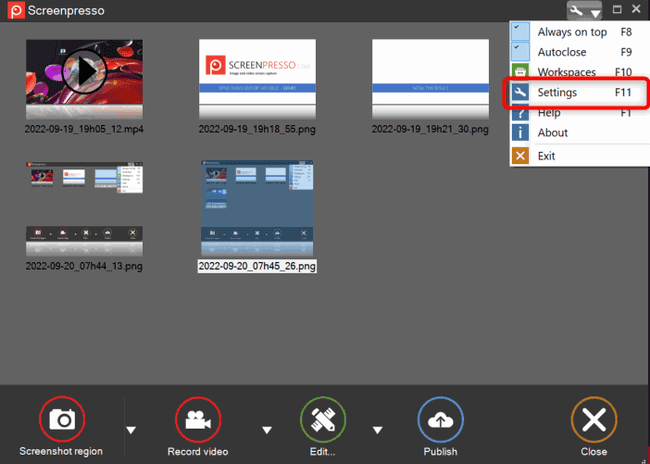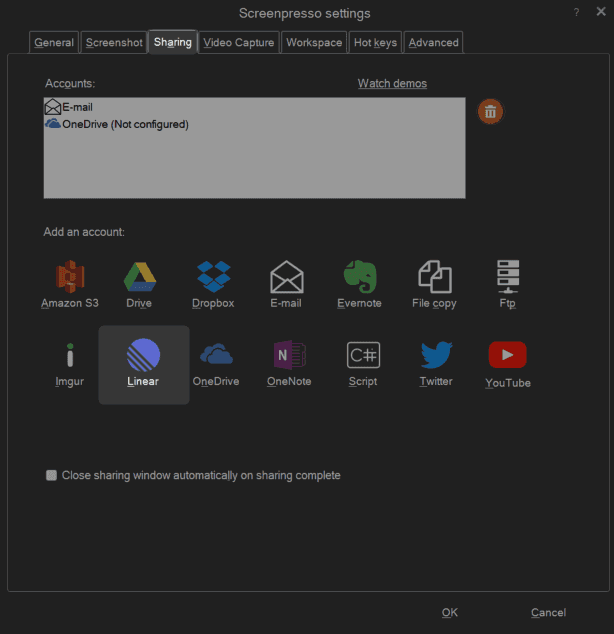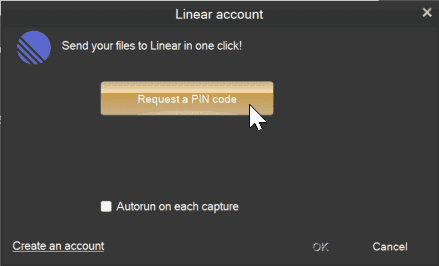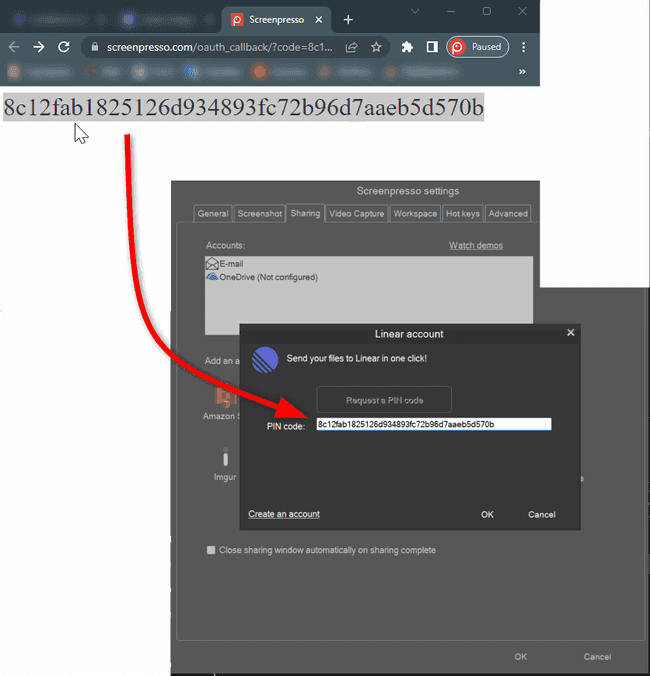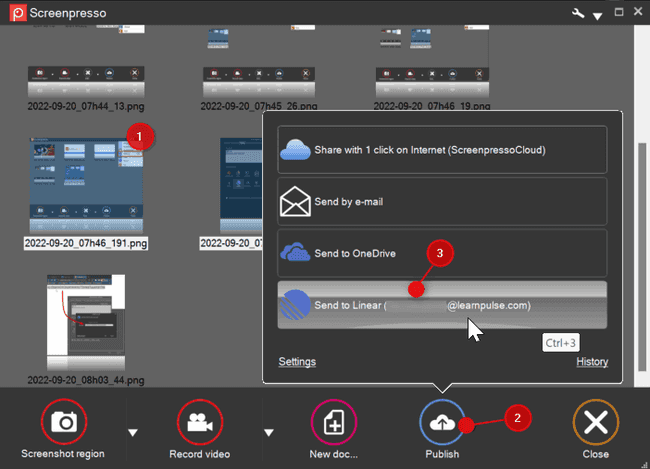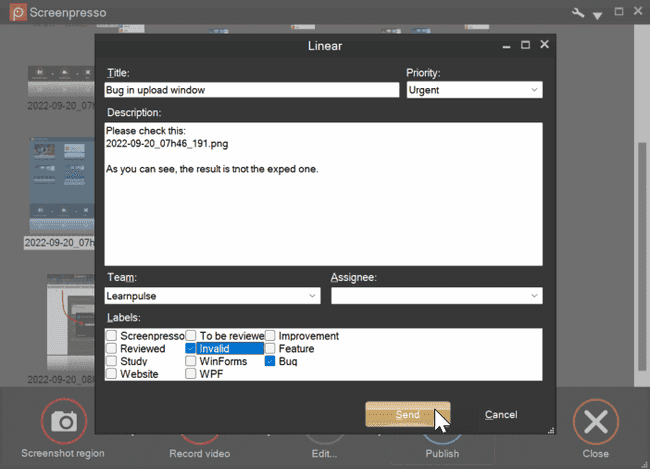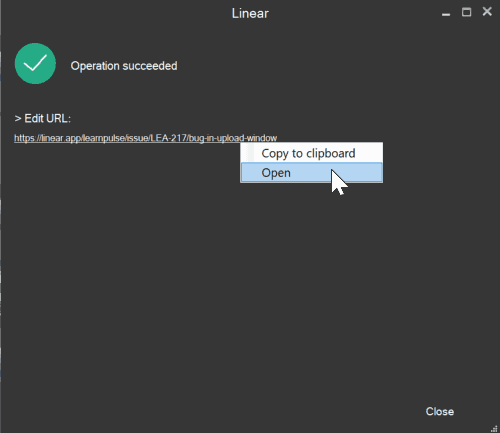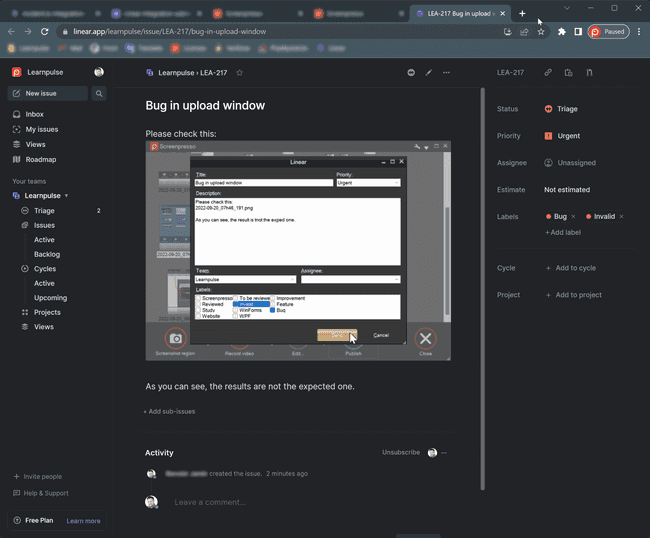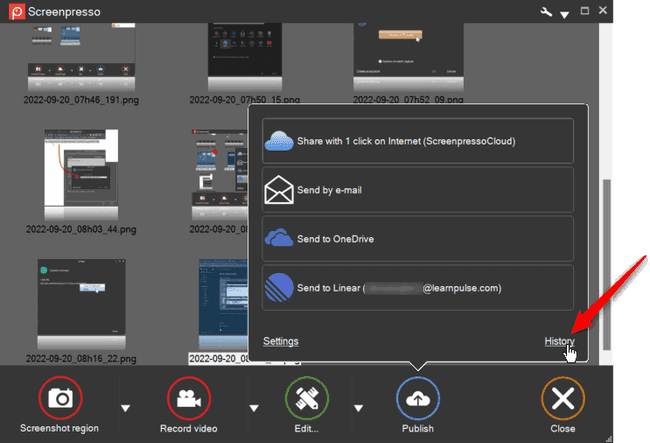How to configure Linear integration with Screenpresso?InstallationAide en ligne
Installation
Aide en ligne
Click the settings button at the top-right of the workspace window and click on Settings:
Click the Sharing tab then click the Linear button:
Click the Request Pin button:
Your web browser opens. Follow the instructions to authorize Screenpresso to connect to your Linear account.
Copy paste the display string from your web browser to Screenpresso.
Click OK button. The information about your Linear account are displayed.
Click OK and OK to close settings.
Select one or multiple medias in the workspace
Click the Publish button then click the Send to Linear button.
Provide the information about your issue
All fields are not mandatory. The filenames in the description field can be moved and will be replaced by Screenpresso with the corresponding medias.
Click the Send button.
The issue has been create and the URL is automatically copied to the clipboard.
You can click the URL to open it.
At any times you can retrieve all created issues using the history